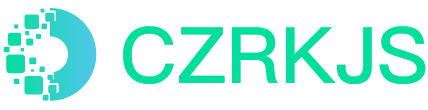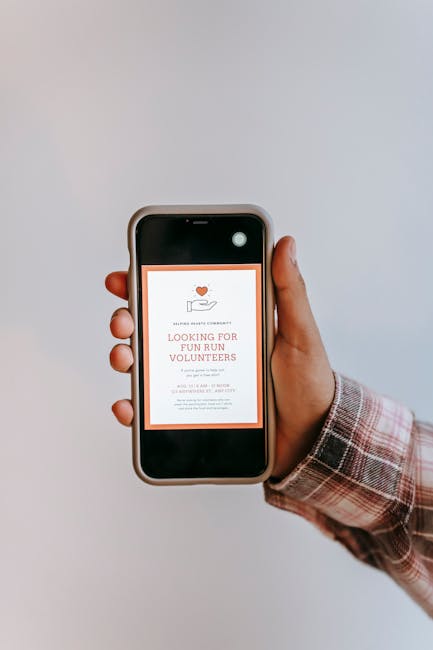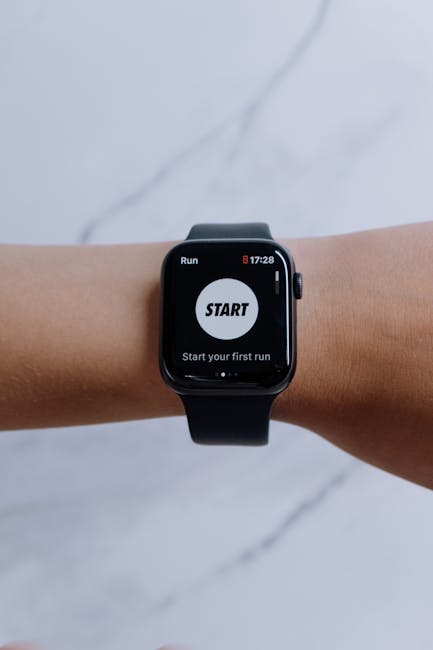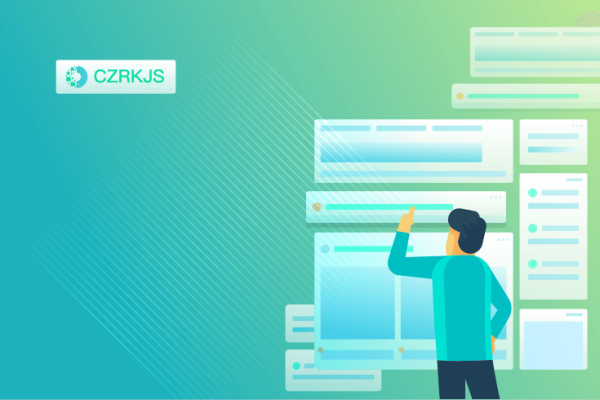
Document Scanning: The Best Apps and Techniques
Document Scanning: The Best Apps and Techniques
In today’s fast-paced digital world, the ability to quickly and accurately scan documents is more valuable than ever. Whether you’re a student digitizing lecture notes, a professional organizing receipts, or simply looking to reduce paper clutter, document scanning apps and techniques can streamline your workflow. Below, we explore the best apps available and share expert techniques to ensure high-quality scans every time.
Top Document Scanning Apps
1. Adobe Scan
Adobe Scan is a powerful, free app that turns your smartphone into a portable scanner. It automatically detects edges, enhances text clarity, and even recognizes text (OCR) for easy editing. With seamless integration into Adobe’s ecosystem, it’s perfect for professionals who rely on PDFs.
2. CamScanner
A long-time favorite, CamScanner offers advanced features like smart cropping, auto-enhancement, and cloud storage synchronization. Its paid version unlocks higher-resolution scans and additional tools, making it ideal for business users.
3. Microsoft Lens
Formerly known as Office Lens, Microsoft Lens excels at capturing whiteboards, documents, and business cards. It integrates smoothly with OneNote and OneDrive, making it a top choice for Microsoft 365 users.
4. Genius Scan
Genius Scan focuses on simplicity and efficiency, offering batch scanning, PDF merging, and secure cloud backups. Its intuitive interface makes it a great option for users who need quick, no-fuss scans.
Expert Scanning Techniques
1. Lighting Matters
Ensure your document is well-lit to avoid shadows or glare. Natural light works best, but if indoors, position the document under even, bright lighting.
2. Flat and Steady
Place your document on a flat surface and hold your phone parallel to it. If possible, use a stand or tripod to minimize blurring.
3. Use High-Resolution Mode
Most scanning apps allow you to adjust resolution. For critical documents, select the highest available setting to capture fine details.
4. Edit and Enhance
After scanning, use built-in tools to adjust contrast, sharpen text, or remove imperfections. Many apps also let you convert scans to searchable PDFs using OCR.
5. Organize Digitally
Create a logical folder structure in your cloud storage or device to keep scanned documents easily accessible. Naming files clearly (e.g., “Invoice_20231015.pdf”) saves time later.
Conclusion
Document scanning apps and techniques have revolutionized how we handle paperwork, offering convenience, efficiency, and environmental benefits. By choosing the right app and applying best practices, you can transform your smartphone into a powerful scanning tool—saving time, space, and stress in the process. Whether for work, school, or personal use, mastering these tools will keep your documents organized and accessible anytime, anywhere.