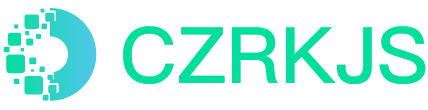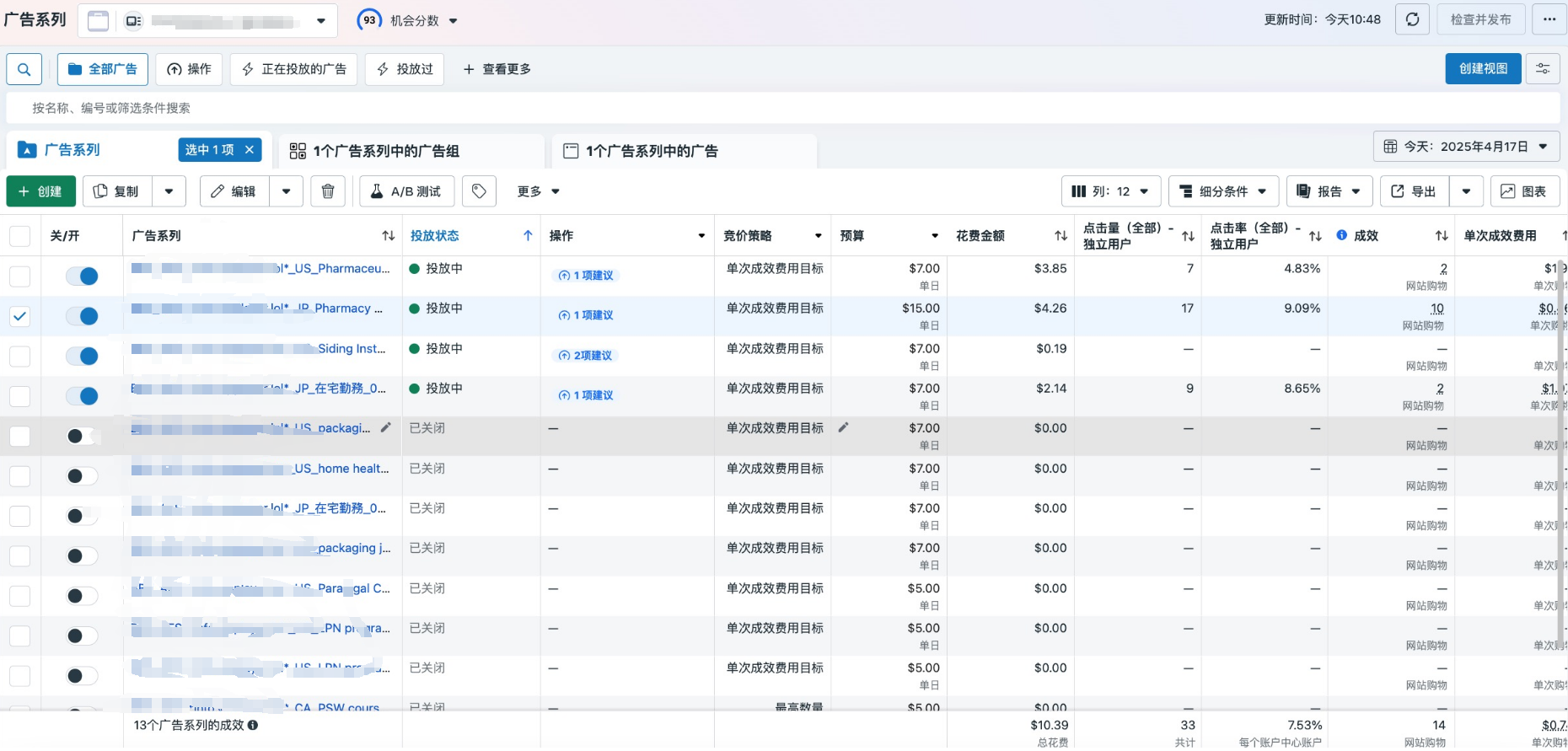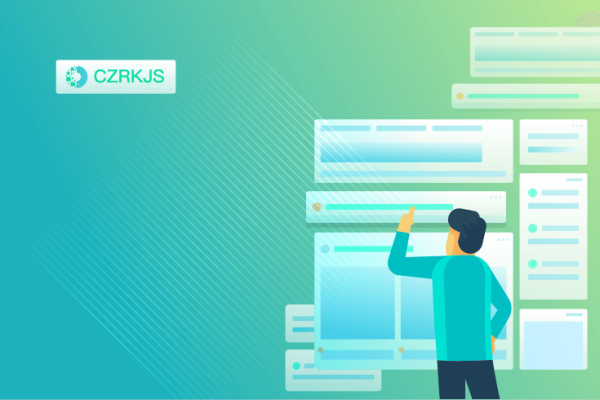
The domain name renewal was successful after expiration, but the website cannot be opened
Here’s the English version of the troubleshooting guide for website inaccessibility after domain renewal:
Why Your Website Won’t Open After Domain Renewal? (Troubleshooting Guide)
If your website remains inaccessible after successfully renewing your domain, follow these steps to identify and resolve the issue:
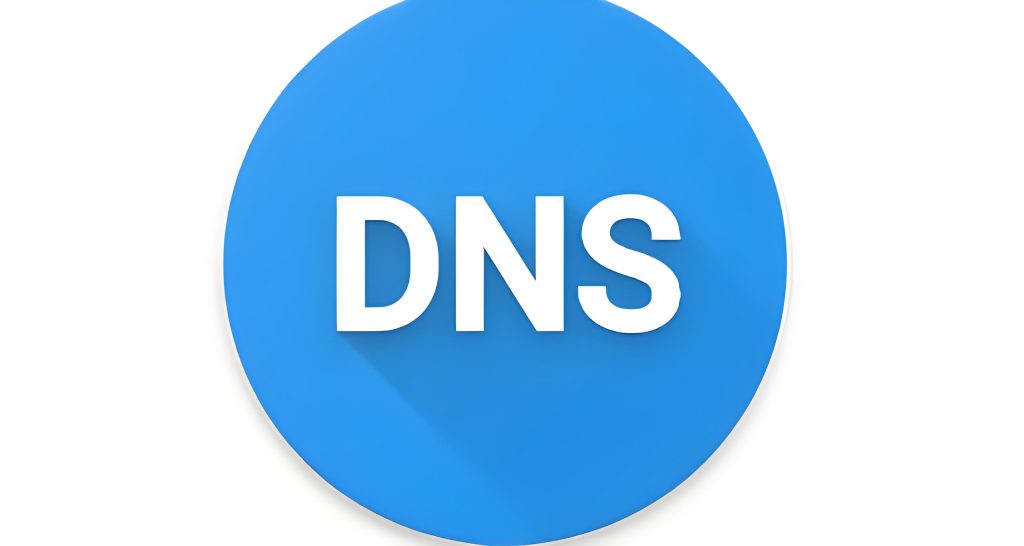
1. DNS Cache Not Updated
- Cause: DNS propagation delays (typically 24–48 hours) or cached stale records on your device/ISP.
- Fix:
- Flush Local DNS:
- Windows: Run
ipconfig /flushdnsin Command Prompt. - macOS/Linux: Use
sudo dscacheutil -flushcache(orsudo systemd-resolve --flush-caches).
- Windows: Run
- Switch to Public DNS: Temporarily use Google (
8.8.8.8) or Cloudflare (1.1.1.1). - Check Propagation: Verify global DNS updates via WhatsMyDNS.
2. Domain Status Still Locked
- Cause: Post-expiry renewal may leave domains in
clientHold/serverHold(registry lock). - Fix:
- Log in to your registrar’s dashboard and check if the status shows “OK” or “Active”.
- Contact support to manually unlock (may take hours).
3. Hosting/Server Issues
- Possible Causes:
- Incorrect A/CNAME records (e.g., IP changed during expiry).
- Hosting account suspension or data loss.
- Fix:
- Verify DNS records point to the correct server IP.
- Check hosting control panel (e.g., cPanel) for intact files/databases.
- Contact your host to confirm service restoration.
4. Expired SSL Certificate
- Symptom: Browser shows “Not Secure” warnings.
- Fix: Renew or reinstall your SSL certificate (e.g., Let’s Encrypt).
5. Local Network/Browser Cache
- Steps:
- Test in incognito mode or another browser.
- Try accessing via mobile data (bypass local network).
- Clear browser cache (
Ctrl+Shift+Del).
6. Registrar/DNS Service Failure
- Action:
- Edit your local
hostsfile (map domain to server IP) to test direct access. - Contact your registrar to confirm DNS server health.
Quick Checklist
| Step | Action | Tool/Command |
|---|---|---|
| 1. Check Domain Status | WHOIS lookup | whois example.com |
| 2. Test DNS Resolution | Ping/nslookup | nslookup example.com 8.8.8.8 |
| 3. Verify Server Response | Curl server IP | curl -I http://<server-IP> |
| 4. Inspect HTTP Errors | Browser DevTools (F12) | Check Console/Network tabs |
Still Stuck?
- Contact Support: Provide:
- WHOIS screenshot.
ping/tracertresults.- Browser console errors (e.g., 500/404).
If unresolved after 48 hours, escalate to your registrar—manual intervention may be needed to fully restore service.