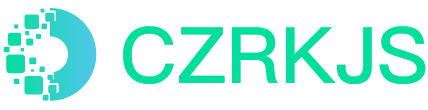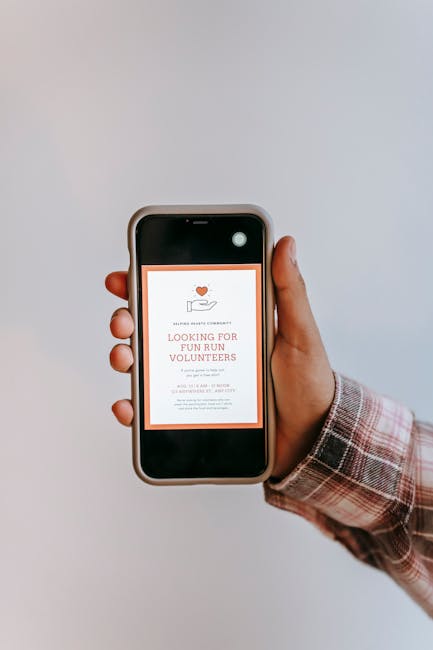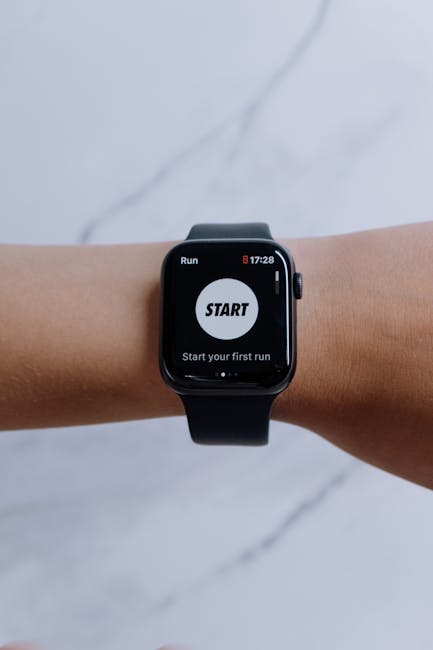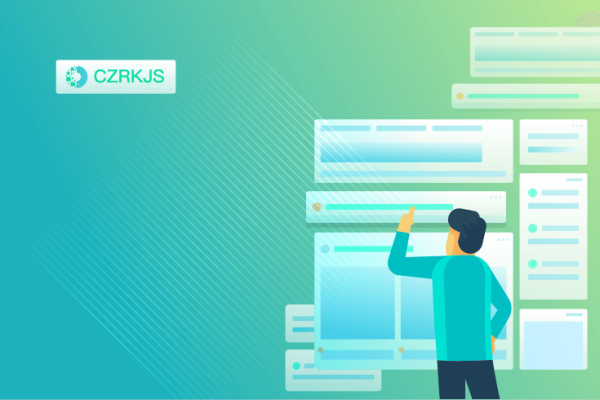
Why Some Apps Drain Battery in Airplane Mode
Why Some Apps Drain Battery in Airplane Mode
The Paradox of “Offline” Battery Drain
Airplane mode is designed to be a power-saving feature, suspending cellular, Wi-Fi, and Bluetooth connections to conserve battery life. Yet, many users report that certain apps continue to drain their battery even in this supposedly low-power state. This phenomenon can be frustrating, especially during long flights or when trying to extend a dying battery. The reasons behind this unexpected drain often stem from background processes, poor app optimization, or hidden functions that remain active despite the lack of network connectivity.
Background Processes That Persist
Even in airplane mode, some apps continue running background tasks. For instance:
- Location Services: Apps like maps or fitness trackers may keep GPS active to log movement or prepare for reconnection.
- Cached Data Syncing: Certain apps attempt to sync data in the background, failing repeatedly due to the lack of internet, which consumes extra power.
- Push Notification Retries: Messaging and email apps might repeatedly check for updates, wasting battery in futile attempts to connect.
Poorly optimized apps may not properly suspend these functions when network access is disabled, leading to unnecessary power consumption.
System-Level Services and Hidden Drain
Beyond third-party apps, system processes can also contribute to battery drain in airplane mode. For example:
- Searching for Signal: If airplane mode is partially enabled (e.g., Wi-Fi left on), the device may still scan for networks.
- Scheduled Tasks: Some operating systems run maintenance routines regardless of connectivity status.
- Firmware Bugs: Occasionally, a device’s firmware may mishandle airplane mode, failing to fully deactivate power-hungry components.
How to Minimize Battery Drain
To mitigate this issue, users can take several steps:
- Force Stop Problematic Apps: Manually close apps that are known to drain battery.
- Disable GPS and Background Refresh: Adjust app permissions to restrict unnecessary background activity.
- Check for Updates: App or OS updates often include optimizations for power efficiency.
- Use Battery Saver Mode: This can further limit background processes.
By understanding why some apps defy airplane mode’s power-saving purpose, users can take control and ensure their device lasts longer when offline.