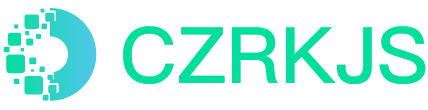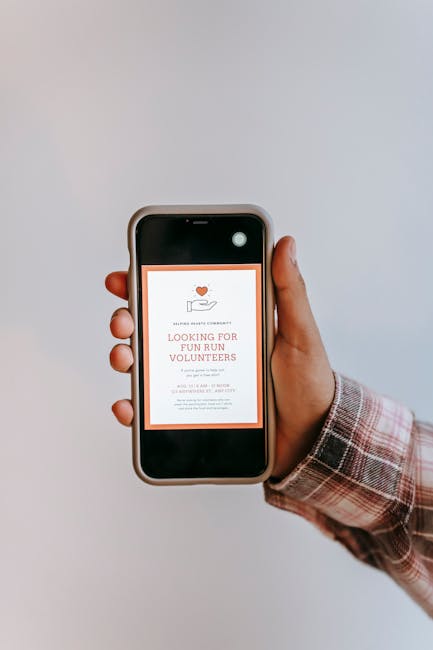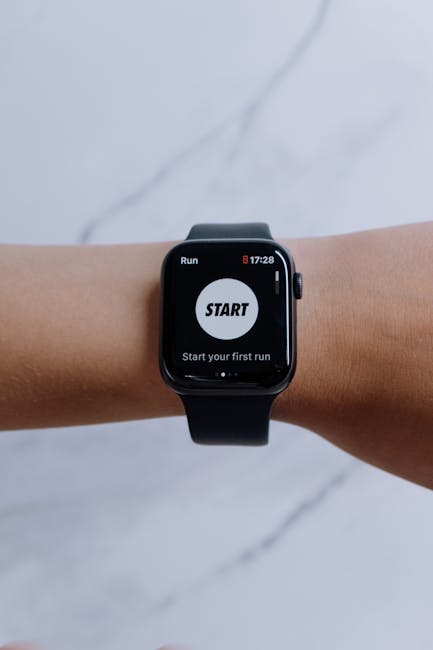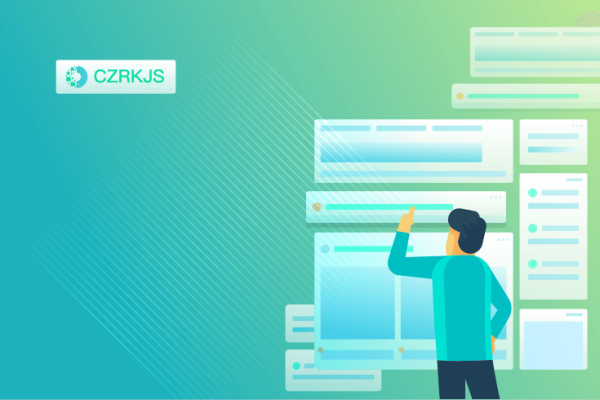
iPhone Hidden Features: Useful Tricks You Might Not Know
iPhones are packed with hidden features that can enhance your user experience, improve productivity, and make daily tasks easier. Here are some lesser-known but highly useful iPhone tricks you should try.
1. Back Tap for Quick Actions
Did you know you can perform actions by simply tapping the back of your iPhone? To enable this feature:
- Go to Settings > Accessibility > Touch > Back Tap.
- Assign actions like taking a screenshot, opening the camera, or controlling volume with a double or triple tap.
2. Hidden Trackpad in the Keyboard
Tired of struggling to move the text cursor? Turn your iPhone keyboard into a trackpad:
- Press and hold the spacebar on the keyboard.
- Drag your finger to move the cursor precisely where you need it.
3. Measure Objects with Your iPhone
Your iPhone has a built-in Measure app that uses augmented reality (AR) to measure real-world objects:
- Open the Measure app and point your camera at an object.
- Tap the + button to set points and see measurements instantly.
4. Scan Documents with the Notes App
No need for a scanner—your iPhone can scan documents directly:
- Open the Notes app and create a new note.
- Tap the Camera icon and select Scan Documents.
- Align the document, and your iPhone will automatically capture and enhance the scan.
5. Use Siri to Translate on the Fly
Your iPhone can instantly translate languages with Siri:
- Activate Siri and say, “Translate ‘How are you?’ into Spanish.”
- Siri will provide a spoken and written translation.
6. Hide Photos in a Locked Folder
You can keep private photos secure without third-party apps:
- Select a photo, tap Share, and choose Hide.
- Hidden photos are stored in Albums > Hidden (you can enable Face ID or Touch ID for extra security in Settings).
7. Customize Control Center for Quick Access
Add shortcuts to your most-used features:
- Go to Settings > Control Center.
- Add controls like Dark Mode, Screen Recording, or Low Power Mode for quick access.
8. Set Custom Vibration Patterns
Know who’s calling just by feeling the vibration:
- Go to Settings > Sounds & Haptics > Ringtone > Vibration.
- Create a New Vibration by tapping your custom pattern.
9. Use Your iPhone as a Magnifying Glass
Your iPhone can zoom in on small text or objects:
- Go to Settings > Accessibility > Magnifier and enable it.
- Triple-click the Side button to activate the magnifier.
10. Enable Sleep Mode for Better Rest
Optimize your bedtime routine with Sleep Mode:
- Go to Health app > Sleep and set up your schedule.
- Your iPhone will dim the screen and reduce distractions to improve sleep quality.
By exploring these hidden features, you can unlock new ways to enhance your iPhone experience. Try them out and make the most of your device!