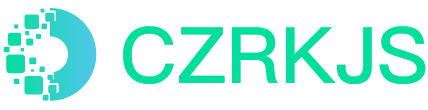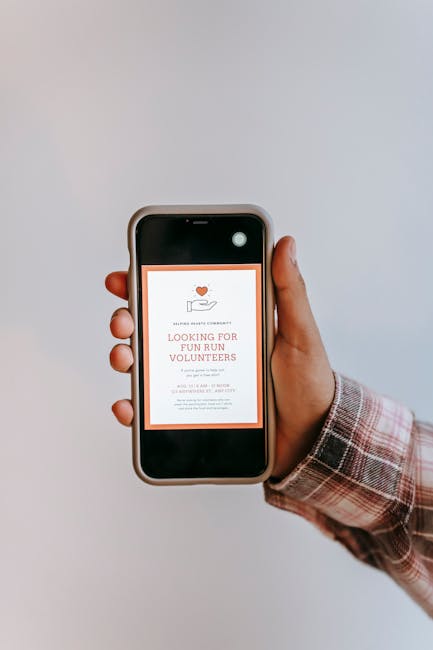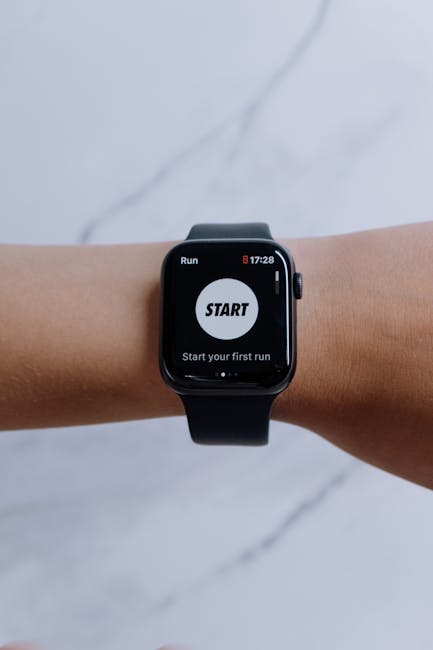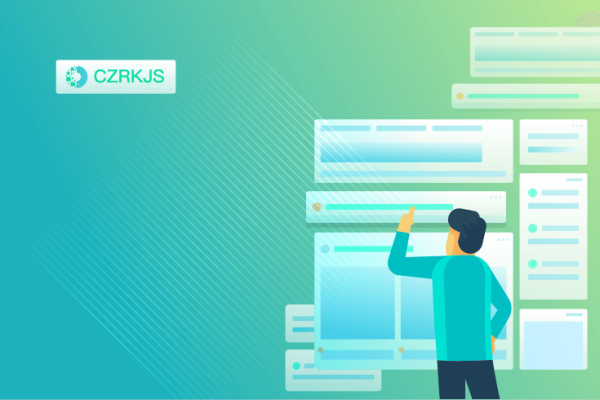
Smartphone Document Scanning: The Best Apps and Techniques
Smartphone Document Scanning: The Best Apps and Techniques
In today’s fast-paced digital world, the ability to quickly scan and digitize documents using just your smartphone has become an invaluable skill. Whether you’re a student archiving lecture notes, a professional organizing receipts, or simply someone trying to declutter paper piles, smartphone document scanning offers a convenient and efficient solution. With the right apps and techniques, you can transform your phone into a portable scanner that rivals dedicated hardware.
The Best Apps for Document Scanning
Several apps stand out for their accuracy, ease of use, and additional features:
- Adobe Scan – A powerful, free app that automatically detects edges, enhances text clarity, and integrates seamlessly with Adobe’s cloud services.
- CamScanner – Known for its advanced OCR (Optical Character Recognition) capabilities, allowing you to extract and edit text from scanned documents.
- Microsoft Lens – Ideal for Office 365 users, offering smooth integration with OneNote and Word, along with whiteboard and business card scanning modes.
- Genius Scan – A lightweight yet robust option that excels in batch scanning and PDF compression.
- Notebloc – A simple, ad-free scanner that produces high-quality images with automatic perspective correction.
Essential Scanning Techniques
To achieve professional-grade scans with your smartphone, follow these best practices:
- Lighting Matters – Ensure even, natural lighting to avoid shadows or glare. Avoid direct overhead lights that can create uneven exposure.
- Flat Surface Placement – Lay documents on a dark, non-reflective surface to help the app detect edges accurately.
- Steady Hands or a Stand – If holding the phone, keep it parallel to the document. For frequent scanning, consider a small phone stand or tripod.
- Use Auto-Enhance Sparingly – While auto-correct features can improve readability, over-processing may distort details. Manually adjust contrast and brightness when needed.
- Organize and Label – Rename files immediately after scanning and use folders or tags to maintain an easily searchable digital archive.
Advanced Features to Leverage
Many scanning apps offer more than just basic document capture:
- OCR for Searchable PDFs – Convert scanned text into editable and searchable content, perfect for contracts or research materials.
- Cloud Sync & Backup – Automatically save scans to Google Drive, Dropbox, or iCloud to prevent data loss.
- Multi-Page Documents – Combine several scans into a single PDF for reports, book chapters, or lengthy forms.
- Signature and Annotation Tools – Sign contracts or highlight important sections directly within the app.
Conclusion
Smartphone document scanning eliminates the need for bulky scanners while delivering impressive results. By choosing the right app and mastering key techniques, you can streamline workflows, reduce paper clutter, and access important documents anytime, anywhere. Whether for personal use or professional efficiency, these tools empower you to digitize with confidence—turning your phone into a pocket-sized scanning powerhouse.