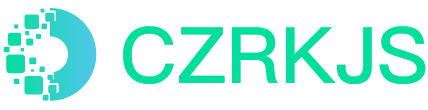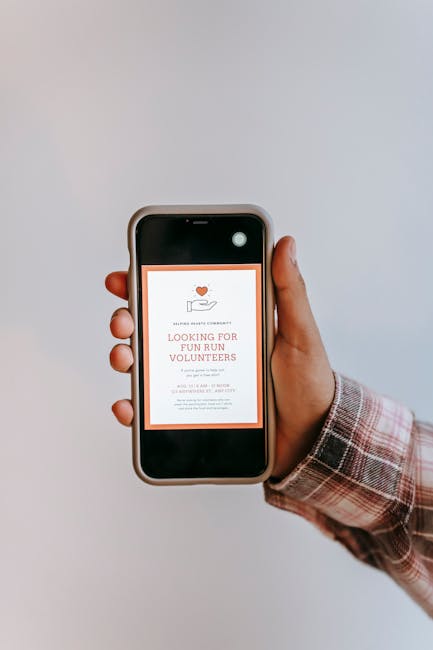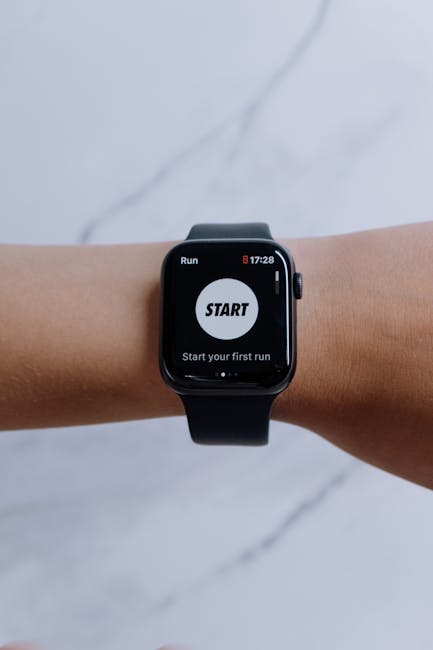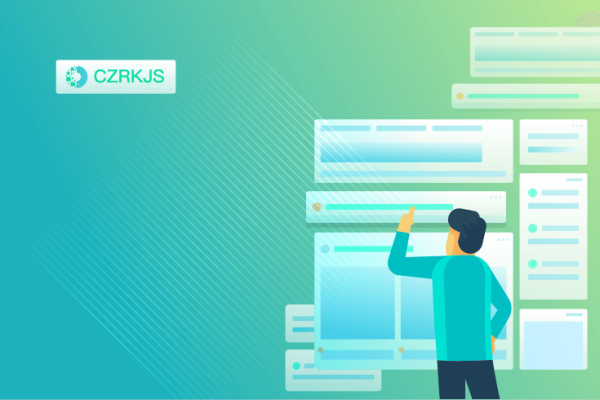
Android Optimization Guide: Make Your Phone Faster and Smoother
Is your Android phone slowing down? Over time, devices can accumulate unnecessary files, background processes, and outdated settings that reduce performance. Here’s a comprehensive guide to optimizing your Android phone for a faster and smoother experience.
1. Clear Cached Data Regularly
Cached data helps apps load faster, but over time, excessive cache can slow your phone down. To clear it:
- Go to Settings > Storage > Cached Data.
- Tap to clear unnecessary cache files.
- Use built-in storage management tools to remove junk files.
2. Uninstall Unused Apps
Unused apps take up space and run background processes that drain performance. To remove them:
- Open Settings > Apps & Notifications > Manage Apps.
- Select the apps you no longer use and uninstall them.
- Consider using Lite versions of apps like Facebook Lite and Messenger Lite.
3. Optimize Background Processes
Too many apps running in the background can slow down your device. To limit background processes:
- Go to Settings > Developer Options (enable it by tapping ‘Build Number’ 7 times in About Phone).
- Adjust Background Process Limit to reduce RAM usage.
- Use Battery Optimization to limit unnecessary app activity.
4. Keep Your Software Updated
Updating your Android OS and apps ensures you get the latest performance improvements and security patches:
- Go to Settings > Software Update > Check for Updates.
- Update apps through the Google Play Store regularly.
5. Reduce Animations and Visual Effects
Reducing system animations can make your device feel snappier:
- Enable Developer Options (as mentioned earlier).
- Adjust Window Animation Scale, Transition Animation Scale, and Animator Duration Scale to 0.5x or turn them off completely.
6. Use a Lightweight Launcher
Heavy launchers can slow down your device. Try alternatives like:
- Nova Launcher – Lightweight and customizable.
- Microsoft Launcher – Fast and integrates well with Microsoft services.
- Pixel Launcher – Minimalist and optimized for speed.
7. Free Up Internal Storage
Low storage space can cause lag and crashes. Free up space by:
- Moving large files to an SD card or cloud storage (Google Drive, Dropbox, etc.).
- Deleting duplicate photos and old downloads.
- Using Files by Google to identify and remove unnecessary files.
8. Enable Battery Saver Mode
Battery Saver mode reduces background activity and extends battery life:
- Go to Settings > Battery > Battery Saver.
- Set it to activate at a custom percentage for better efficiency.
9. Restart Your Phone Regularly
Restarting your phone clears background processes and refreshes the system:
- Try restarting your phone at least once a week for better performance.
10. Reset Your Phone for a Fresh Start (If Necessary)
If your phone is still slow despite optimizations, a factory reset might help:
- Back up important data to Google Drive or an external source.
- Go to Settings > System > Reset Options > Erase All Data (Factory Reset).
By following these steps, you can keep your Android phone running smoothly and efficiently. Try these optimizations today and enjoy a faster smartphone experience!