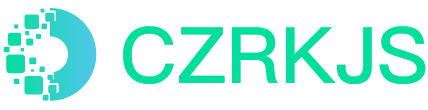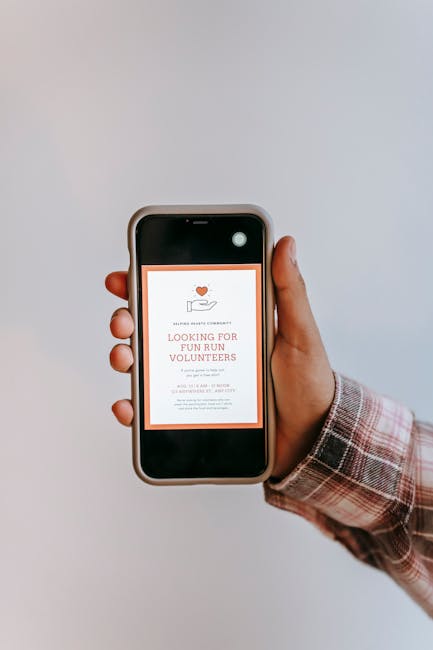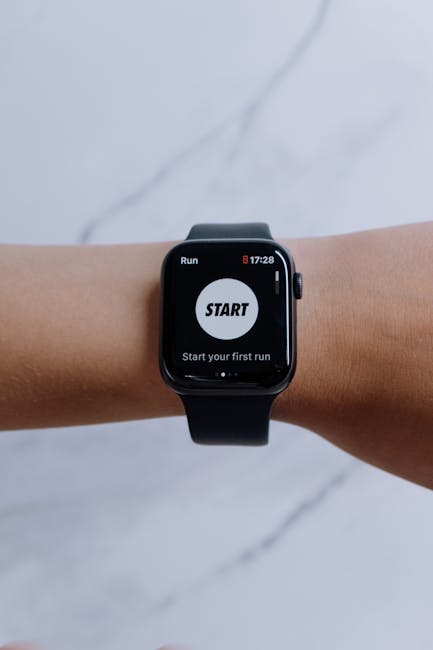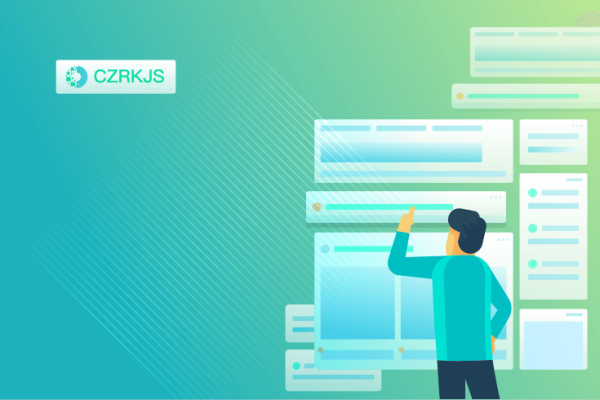
How to Clean Your Phone’s Memory and Free Up More Storage Space
Smartphones are an essential part of daily life, but over time, they can become sluggish or run out of storage space. If you’re dealing with a full or slow phone, cleaning up memory and freeing up storage is a great way to improve performance. Here’s a step-by-step guide on how to clean your phone’s memory and make room for more content.
1. Delete Unnecessary Apps
Apps can take up a significant amount of storage on your phone, and some apps you might rarely use. Start by going through your app list and deleting those that are no longer needed.
How to do it:
- For iPhone: Tap and hold the app icon, then select “Remove App” and confirm.
- For Android: Tap and hold the app icon, then choose “Uninstall” or go to “Settings” > “Apps” > select the app > “Uninstall.”
2. Clear Cache and Data
Cache files are stored by apps to speed up your phone’s performance, but over time they can accumulate and take up space. Clearing them doesn’t affect your app’s settings but frees up memory.
How to do it:
- For iPhone: Go to “Settings” > “Safari” > “Clear History and Website Data.”
- For Android: Go to “Settings” > “Storage” > “Cached Data” and tap “Clear Cache.”
3. Manage Photos and Videos
Pictures and videos often take up a large portion of storage space. Delete blurry or duplicate photos and videos. Also, consider transferring them to cloud storage or an external drive to free up space.
How to do it:
- Use apps like Google Photos or iCloud to back up and then delete local copies.
- On Android, go to “Photos” > select photos to delete, or use a third-party app for duplicate photo removal.
4. Remove Downloaded Files
Your downloads folder can quickly pile up with files you no longer need. Check this folder and delete old documents, media files, and anything that’s not useful anymore.
How to do it:
- On Android: Go to “My Files” or “Downloads,” and delete unwanted files.
- On iPhone: Open the “Files” app, then browse through the “Downloads” folder and remove unnecessary files.
5. Use Cloud Storage
Cloud storage is a great way to offload files and apps without deleting them permanently. Services like Google Drive, iCloud, and Dropbox can hold your documents, photos, and videos without taking up space on your phone.
How to do it:
- For iPhone: Use iCloud to back up photos and documents.
- For Android: Use Google Drive or other cloud storage apps to save your data.
6. Disable Bloatware
Bloatware refers to pre-installed apps that come with your phone, which may not be necessary. Some of these apps can be disabled to free up memory and storage.
How to do it:
- On Android: Go to “Settings” > “Apps,” select the app you want to disable, and tap “Disable.”
- On iPhone, you can’t disable pre-installed apps, but you can move them to an unused folder to hide them.
7. Manage Your Music and Podcasts
If you’ve downloaded a lot of music or podcasts for offline listening, this can take up significant space. Consider streaming content instead, or delete media you no longer need.
How to do it:
- On iPhone: Open “Music” or “Podcasts,” swipe left on downloads you no longer need, and tap “Delete.”
- On Android: Open the app where the media is stored (such as Google Play Music), and delete files you no longer listen to.
8. Use Storage Management Apps
If you’re unsure where all your storage is being used, many phones come with built-in storage management tools, or you can download third-party apps to analyze your storage usage and recommend clean-up actions.
How to do it:
- For iPhone: Go to “Settings” > “General” > “iPhone Storage” to view recommendations.
- For Android: Go to “Settings” > “Storage” to see what’s taking up space and get suggestions.
Conclusion
Cleaning your phone’s memory and freeing up storage space can help your device run smoother and make room for more important apps, files, and media. By following these steps regularly, you can keep your phone’s performance optimized and prevent slowdowns. Don’t forget to back up your essential data before deleting anything, and always check for updates to ensure your device operates efficiently.
Stay organized, and enjoy a faster, more efficient phone!