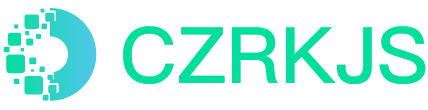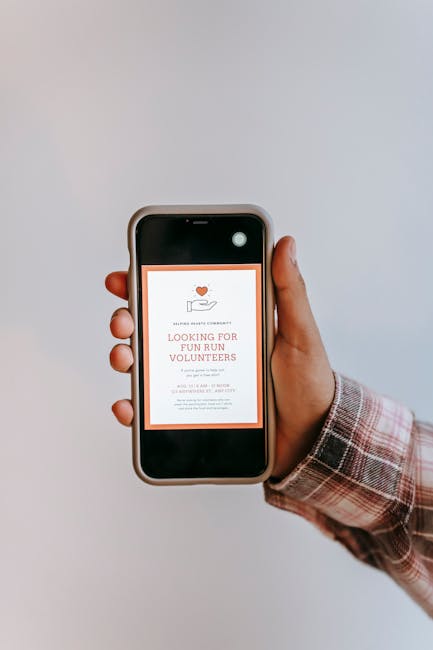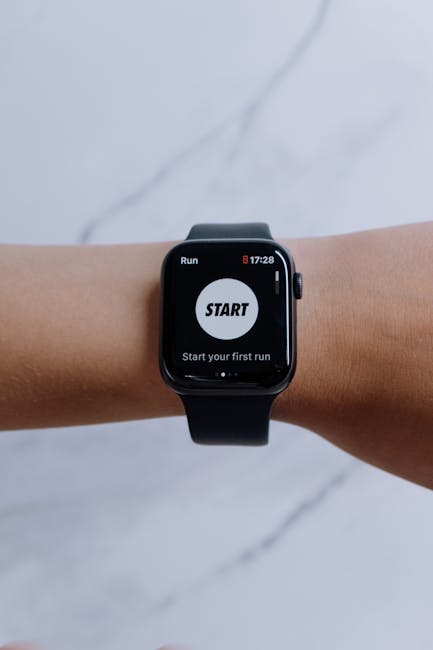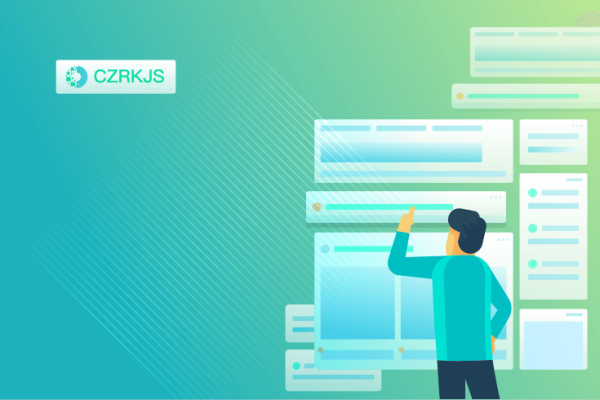
How to Set Up Privacy Protection on Your Phone to Prevent Information Leaks
In an age where smartphones hold an overwhelming amount of personal data, protecting your privacy has become more crucial than ever. Whether it’s contacts, photos, financial information, or browsing history, your phone contains sensitive details that could be at risk without proper security measures. Fortunately, there are several ways you can ensure your phone is secure and your data remains private. Here’s a guide to setting up effective privacy protection on your smartphone.
1. Create a Strong Screen Lock
The first step in safeguarding your phone is setting up a robust screen lock. A secure lock prevents unauthorized access to your device and personal information. You can choose from a variety of methods, such as a PIN, password, pattern, or biometric authentication like fingerprint or face recognition.
Steps to set up a screen lock:
- For iPhone: Open “Settings” > “Face ID & Passcode” (or “Touch ID & Passcode”) and set up a strong passcode or enable biometric authentication.
- For Android: Go to “Settings” > “Security” > “Screen lock” and select your preferred method.
2. Activate Two-Factor Authentication (2FA)
Two-factor authentication adds an extra layer of protection by requiring a second verification step when logging into apps or services. This significantly reduces the risk of unauthorized access, even if someone has your password.
How to enable 2FA:
- For iPhone (Apple ID): Navigate to “Settings” > [Your Name] > “Password & Security” > “Two-Factor Authentication” and toggle it on.
- For Android (Google Account): Head to “Settings” > “Google” > “Manage your Google Account” > “Security” > “2-Step Verification” and follow the instructions to set it up.
3. Limit App Permissions
Many apps request access to sensitive features such as your camera, microphone, location, and contacts. Managing app permissions is essential for ensuring that apps only access the data they truly need.
How to review app permissions:
- For iPhone: Go to “Settings” > “Privacy” and review the permissions for categories like Location Services, Contacts, and Camera.
- For Android: Open “Settings” > “Privacy” > “Permission Manager” to see which apps have access to various features and revoke unnecessary permissions.
4. Use Encrypted Communication Apps
To protect your messages and calls from potential eavesdropping, use encrypted messaging apps. These apps ensure that only you and the intended recipient can read or listen to the communication, protecting your privacy.
Recommended apps:
- Signal: Known for its strong end-to-end encryption and privacy-focused design.
- WhatsApp: Provides end-to-end encryption by default for all messages and calls.
5. Disable Location Tracking When Not Needed
Location data is often collected by apps and services, which can be used for targeted advertising or tracking your movements. Turn off location services when you don’t need them to maintain your privacy.
How to disable location tracking:
- For iPhone: Go to “Settings” > “Privacy” > “Location Services” and turn it off, or manage settings for individual apps.
- For Android: Head to “Settings” > “Location” and disable it, or control access for specific apps.
6. Keep Your Software and Apps Up to Date
Regular updates ensure that your phone’s operating system and apps have the latest security patches. Keeping software up to date is one of the simplest yet most effective ways to protect your data.
How to enable automatic updates:
- For iPhone: Go to “Settings” > “General” > “Software Update” and toggle on “Automatic Updates.”
- For Android: Navigate to “Settings” > “Software Update” and ensure that automatic updates are enabled, or manually check for updates in the Google Play Store.
7. Use a Virtual Private Network (VPN)
When browsing the internet, especially on public Wi-Fi networks, your data can be vulnerable to hackers. A VPN encrypts your internet connection, ensuring that your data remains private even when you’re connected to less secure networks.
How to set up a VPN:
- Download a trusted VPN app like NordVPN, ExpressVPN, or CyberGhost.
- Follow the setup instructions and use it to securely browse the internet, particularly on public Wi-Fi networks.
8. Review Data Sharing Settings
Many apps, services, and even your phone may automatically share your data with third parties. Review your data-sharing preferences regularly and limit the amount of information you share.
How to adjust data sharing settings:
- For iPhone: Go to “Settings” > “Privacy” > “Analytics & Improvements” and turn off any data-sharing options that are not essential.
- For Android: Open “Settings” > “Google” > “Google Account” > “Data & Personalization” and adjust your sharing preferences accordingly.
9. Use Strong Passwords and a Password Manager
One of the most fundamental ways to protect your accounts is by using strong, unique passwords for each one. A password manager can securely store and generate complex passwords for you, making it easier to maintain account security without having to remember every detail.
How to use a password manager:
- Download a reliable password manager app like 1Password, LastPass, or Dashlane.
- Store all your passwords in the app and use it to generate new, secure passwords for your accounts.
10. Monitor Your Phone’s Security
Regularly check your phone for any signs of unauthorized access or suspicious activity. Some phones have built-in tools to scan for security threats, while you can also manually review the apps and data stored on your device.
How to check security:
- For iPhone: Go to “Settings” > “Privacy” > “Analytics & Improvements” to see which apps are collecting data.
- For Android: Head to “Settings” > “Security” > “Google Play Protect” to scan for potential threats.
By following these privacy protection tips, you can significantly enhance the security of your phone and safeguard your personal data from potential leaks. Regularly review your privacy settings, use secure communication methods, and keep your software up to date to stay protected. With these simple steps, you can confidently use your smartphone without compromising your privacy.