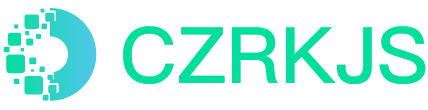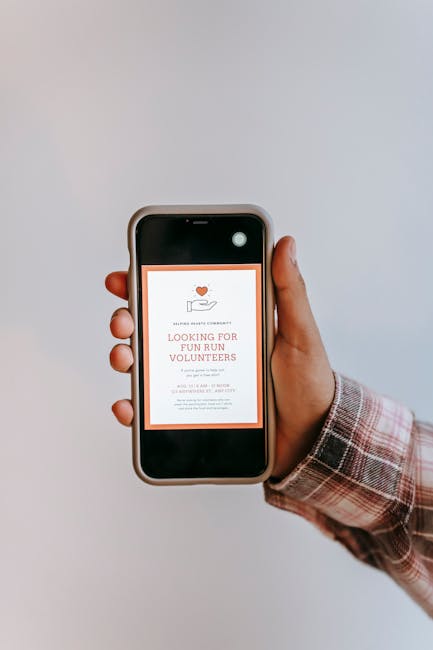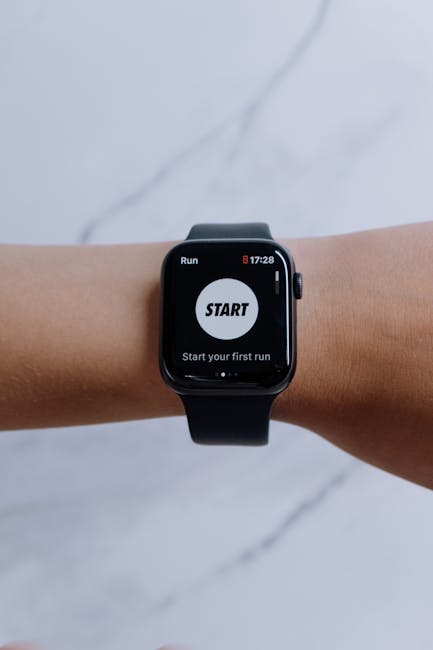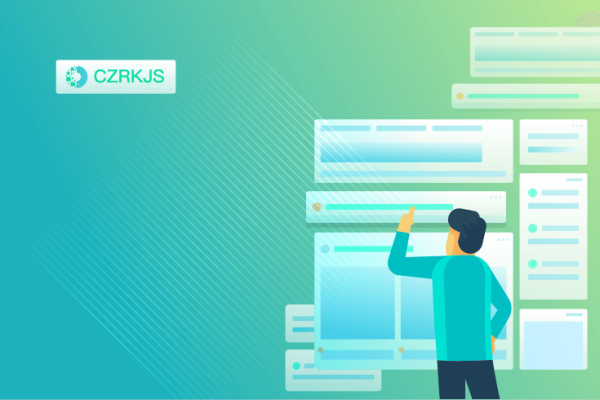
How to Backup Your Mobile Data and Prevent Loss of Important Files
In the digital age, our smartphones are essential tools for storing personal information, photos, contacts, and important documents. Losing this data can be devastating, whether it’s due to accidental deletion, a malfunction, or a phone theft. To ensure that your data is safe, regular backups are crucial. Here’s a guide on how to back up your mobile data and avoid losing important files.
1. Use Cloud Storage for Automatic Backup
Cloud storage services are a convenient way to back up your data automatically. Both Android and iOS offer cloud-based solutions that back up essential files, including contacts, photos, videos, and app data. Cloud storage ensures that your data is safely stored on remote servers, accessible from any device with an internet connection.
How to back up with cloud storage:
- For iPhone (iCloud):
- Go to “Settings” > [Your Name] > “iCloud.”
- Choose the data you want to back up (Photos, Contacts, Notes, etc.).
- Enable “iCloud Backup” and tap “Back Up Now” to manually initiate a backup. iCloud will also automatically back up your phone when connected to Wi-Fi, charging, and locked.
- For Android (Google Drive):
- Go to “Settings” > “Accounts and Backup” > “Backup and Restore.”
- Enable “Back Up My Data” and link your Google account.
- You can manually back up by going to “Google Drive” and selecting “Back Up Now.”
2. Back Up Photos and Videos
Our phones often serve as the primary device for capturing memories. Losing your photos and videos can be devastating. Luckily, cloud services and third-party apps can help ensure your media is always backed up.
How to back up photos and videos:
- For iPhone (iCloud Photos):
- Go to “Settings” > [Your Name] > “iCloud” > “Photos.”
- Turn on “iCloud Photos” to automatically upload photos and videos to the cloud.
- For Android (Google Photos):
- Download and install the Google Photos app.
- Open the app, tap on your profile icon, and choose “Photo Settings.”
- Enable “Back up & sync” to automatically upload your photos and videos to Google Photos.
3. Back Up Contacts and Calendar
Your contacts and calendar are essential parts of your phone’s data. Losing them can disrupt your communication and daily planning. Fortunately, both iCloud and Google services automatically back up these data types.
How to back up contacts and calendar:
- For iPhone (iCloud Contacts and Calendar):
- Go to “Settings” > [Your Name] > “iCloud.”
- Turn on “Contacts” and “Calendars” to sync with iCloud.
- For Android (Google Account):
- Go to “Settings” > “Accounts” > “Google” and select your Google account.
- Ensure that “Sync Contacts” and “Sync Calendar” are enabled.
4. Back Up App Data
App data, including settings and preferences, can be important, especially if you use apps that store critical information. Both Android and iOS offer cloud backup for app data, allowing you to restore your apps and their settings if you ever switch devices.
How to back up app data:
- For iPhone (iCloud Backup):
- Go to “Settings” > [Your Name] > “iCloud” > “iCloud Backup.”
- Enable iCloud Backup and tap “Back Up Now” to ensure app data is backed up.
- For Android (Google Backup):
- Go to “Settings” > “Accounts and Backup” > “Backup and Restore.”
- Turn on “Back Up My Data” to back up app data, including settings, app preferences, and more.
5. Use External Storage for Extra Backup
Cloud storage is great, but sometimes having an additional physical backup can provide peace of mind. External storage devices like SD cards, USB drives, or portable hard drives are excellent options for storing copies of your phone’s data.
How to back up with external storage:
- For iPhone: You can use apps like “iTunes” (on a computer) or third-party apps that allow you to transfer files to external storage.
- For Android: If your phone has an SD card slot, you can move files manually by going to “File Manager,” selecting the files you want to transfer, and moving them to the SD card. Alternatively, you can connect your phone to a computer via USB cable and copy files to an external storage device.
6. Back Up Important Documents
If you store essential documents like PDFs, contracts, or spreadsheets on your phone, it’s important to back them up separately. You can use cloud services, or transfer them to a computer or external storage device to keep them safe.
How to back up documents:
- For iPhone: Use “iCloud Drive” or third-party apps like Dropbox or Google Drive to upload your documents.
- For Android: Use “Google Drive” or similar cloud storage apps to back up your documents. You can also transfer them to a computer or SD card.
7. Set Up Automatic Backups
Setting up automatic backups ensures your data is backed up regularly without needing to remember to do it manually. Both Android and iPhone support this feature.
How to enable automatic backups:
- For iPhone: Go to “Settings” > [Your Name] > “iCloud” > “iCloud Backup,” and toggle on “iCloud Backup.” Your phone will back up automatically every day when connected to Wi-Fi and charging.
- For Android: Go to “Settings” > “Accounts and Backup” > “Backup and Restore,” and enable “Back Up My Data.” Ensure that backups occur automatically by syncing your data regularly.
8. Keep Backup Copies in Multiple Locations
For extra protection, it’s always a good idea to store backup copies of your data in more than one location. For example, you can use both cloud storage and external drives to ensure your data is safe from unexpected events like data corruption or accidental deletion.
Tip: Use cloud storage for daily backups and an external hard drive or SD card for additional security. This multi-layered approach ensures that you have redundancy in case one backup method fails.
Backing up your mobile data is crucial for safeguarding your information and avoiding the frustration of losing important files. By utilizing cloud services, external storage devices, and automatic backups, you can ensure that your data remains secure and easily recoverable. Make it a habit to back up your phone regularly, and consider using multiple methods for an added layer of protection. With these steps, you’ll have peace of mind knowing that your important files are always safe, no matter what happens to your device.