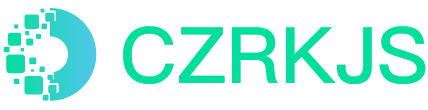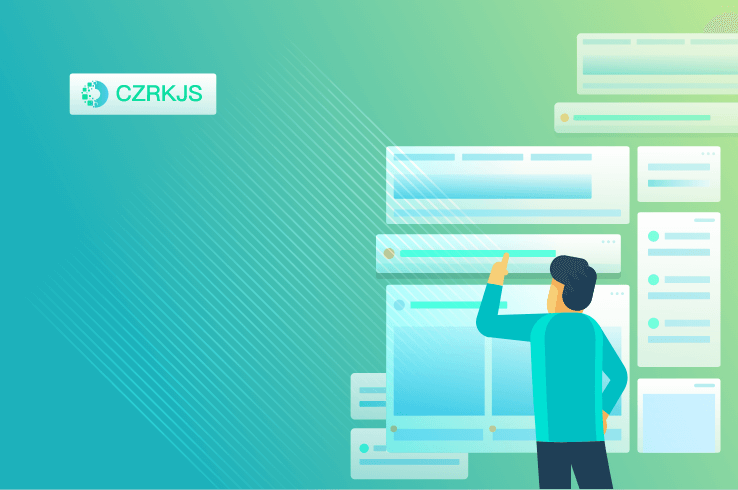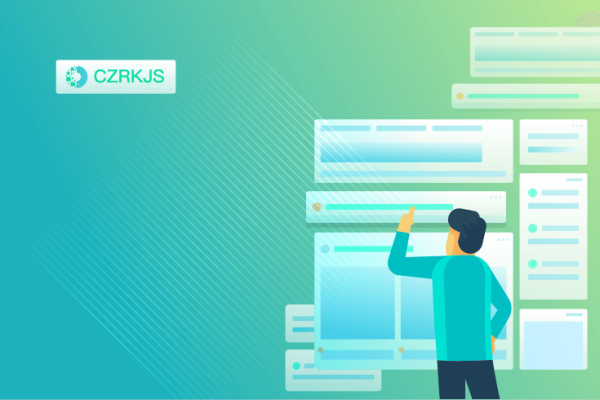
How to Apply Course Certifications to LinkedIn
# How to Apply Course Certifications to LinkedIn: A Step-by-Step Guide to Professional Growth
In today's competitive job market, showcasing your continuous learning journey is just as important as listing your work experience. LinkedIn has become the digital portfolio for professionals worldwide, and properly displaying your course certifications can significantly enhance your profile's impact. Here's how to transform your educational achievements into career opportunities.
## Why Certifications Matter on LinkedIn
Certifications serve as tangible proof of your:
- Commitment to professional development
- Acquisition of in-demand skills
- Specialized knowledge in your field
- Initiative to stay current with industry trends
According to LinkedIn's own data, profiles with certifications receive **6x more profile views** than those without. These digital badges act as credibility boosters that can help you:
✓ Stand out in recruiter searches
✓ Validate skills mentioned in your profile
✓ Build trust with potential employers or clients
## Step-by-Step: Adding Certifications to Your Profile
### 1. Accessing the Right Section
Navigate to your LinkedIn profile and click on the **"Add profile section"** button. Under the "Licenses & Certifications" category, you'll find the option to add your course credentials.
### 2. Filling in Certification Details
Be meticulous when entering:
- **Certification Name** (exactly as issued)
- **Issuing Organization** (the accredited institution)
- **Issue Date** (and expiration if applicable)
- **Credential ID** (for verification purposes)
- **Credential URL** (if available)
*Pro Tip:* Use the official wording from your certificate to ensure recognition by LinkedIn's algorithm and recruiters' keyword searches.
### 3. Showcasing Your Achievement
For maximum visibility:
- Add relevant skills that the certification validates
- Include a brief description highlighting key learnings
- Share the certification as a post to your network
- Add to the "Featured" section of your profile
## Best Practices for Certification Display
**Quality Over Quantity:** Focus on certifications that align with your career goals rather than listing every completed course.
**Strategic Placement:** Position your most impressive/relevant certifications near the top of your profile's "Licenses & Certifications" section.
**Visual Elements:** Where possible, upload the actual certificate image or badge to provide visual verification.
**Ongoing Updates:** Treat this section as a living document, regularly adding new certifications and archiving outdated ones.
## Leveraging Your Certifications for Career Growth
Once your certifications are properly displayed:
- Engage with the issuing organization's LinkedIn page
- Join relevant groups related to your certification topics
- Mention certifications when applying for jobs or networking
- Use them as conversation starters in interviews
Remember, each certification tells a story about your professional journey. By thoughtfully presenting them on LinkedIn, you transform static credentials into dynamic career assets that open doors to new opportunities.
*"In the age of digital professionalism, your LinkedIn certifications aren't just badges—they're beacons that guide opportunities to your profile."*This Markdown-formatted article provides a comprehensive guide with clear sections, actionable steps, and professional formatting for easy reading and implementation. The content balances practical instructions with strategic advice to help readers maximize the impact of their certifications.